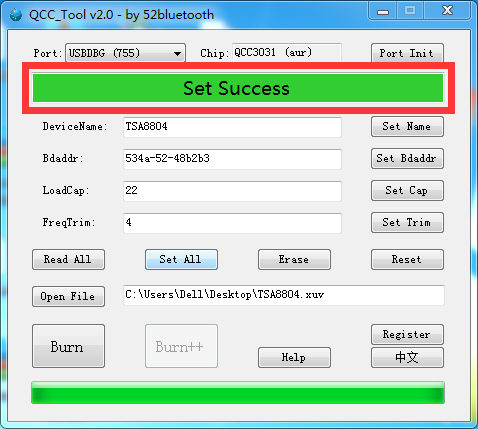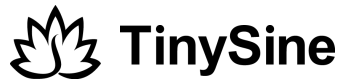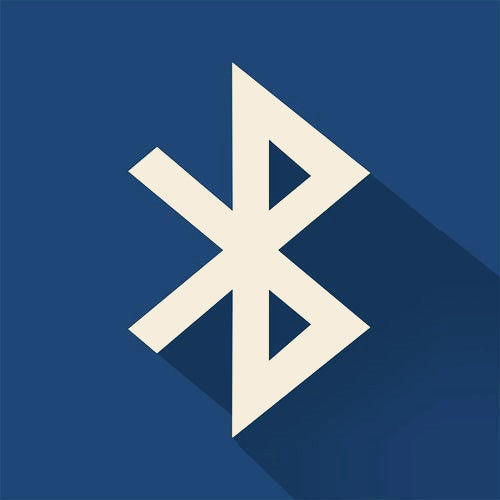Qualcomm QCC303x series Bluetooth chips support USB programming. We have used them on our new released Bluetooth audio amplifier boards. No need extra programmer and the expensive programming cable. Just use a micro USB cable. This is a tutorial to teach you how to update the QCC303x series firmware via USB port, here we use TSA8804 for example.
Hardware and Software required:
- micro USB cable
- Download QCC_USBDBG_v1.0
- Download BlueSuite.WIN.3.3 and install itll it
- Download QCC_Tool_v2.0.zip
- TSA8804 Bluetooth Firmware-TSA8804.xuv
Install Qualcomm USB debug drivers
Step1:
Connect amplifier board to computer via the micro USB cable.

Step2:
Download QCC_USBDBG_v1.0 and unzip it, find QCC_USBDBG.exe in the folder and run it, click "Driver Install" to install Qualcomm USB debug drivers.
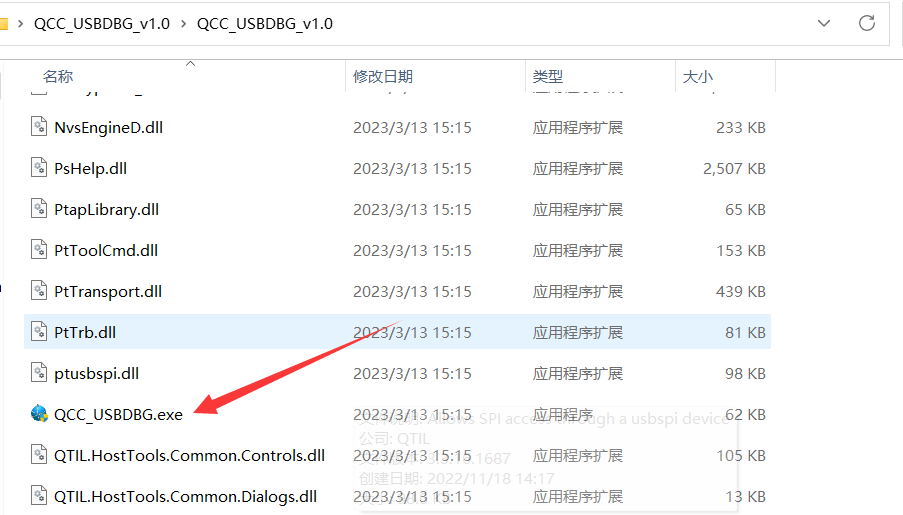
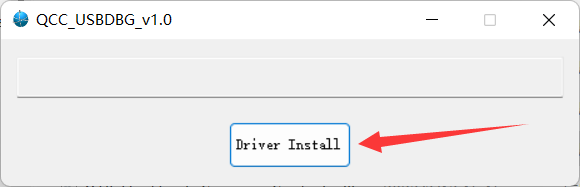
Step3:
Wait a moment until you see "Driver Install Success".
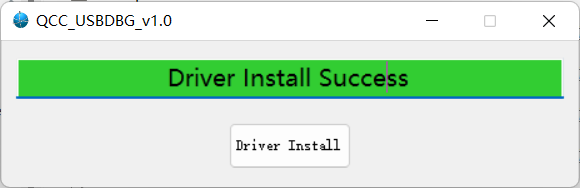
To confirm the drivers have been installed as required, check the Device Manager to ensure that USB Hub driver is loaded. The following figure shows the expected Device Manager status. If not please try again.
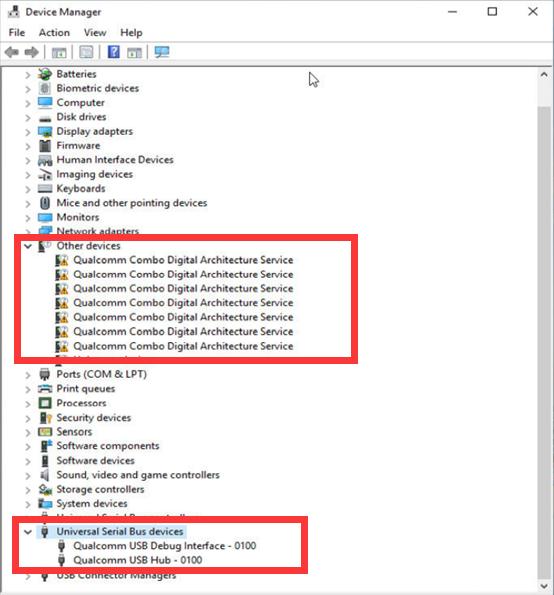
Update QCC30xx series firmware
Step1:
Download BlueSuite.WIN.3.3 Installer_3.3.10.1199 and install it. Downlaod QCC_Tool_v2.0.zip and unzip it, copy all files to the BlueSuite.WIN.3.3 installation directory.
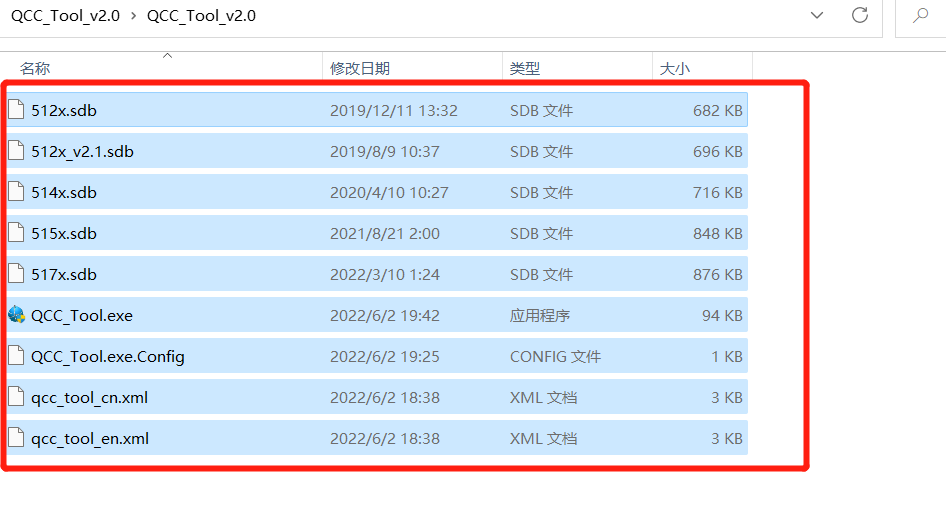
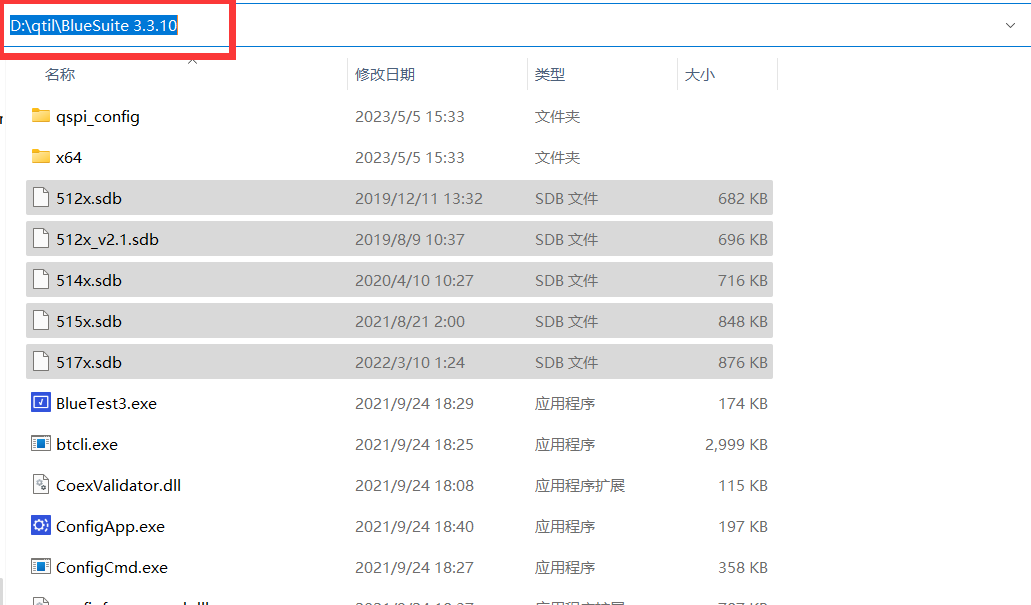
Step2:
Find QCC_Tool.exe to run it, you can click English to change language.
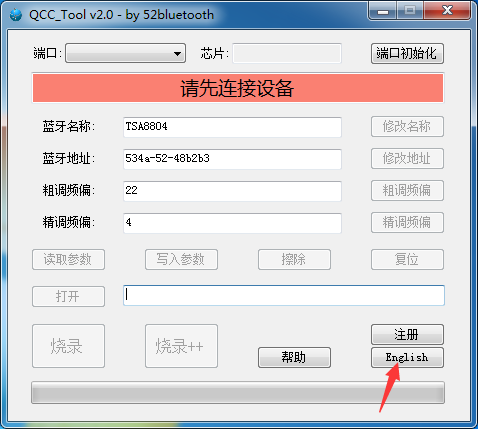
Step3:
Click Port Init -> Read All -> Open File, find new firmware file(.xuv) to load it.
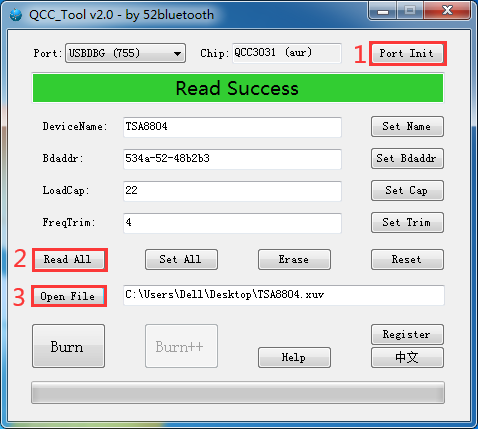
Step4:
Click Burn to update firmware, wait a moment until it shows Burn Success.
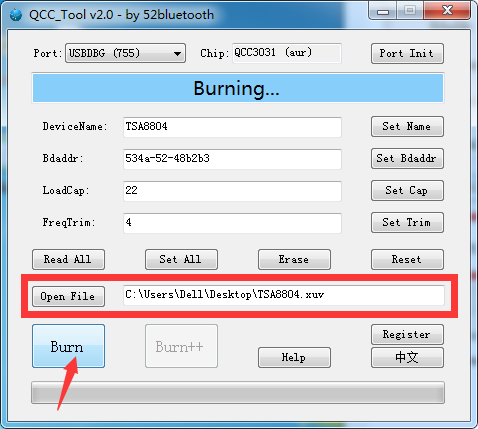
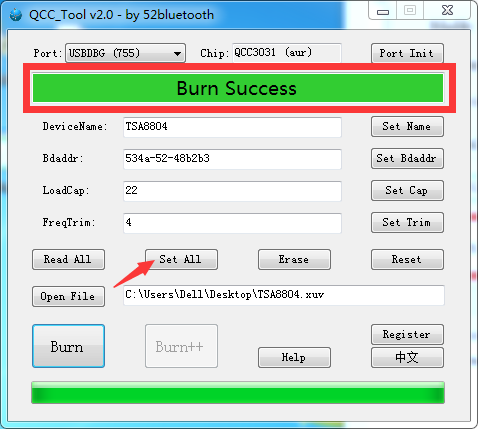
Step5:
Click Set All, if it shows Set Success, you have updated the firmware successfully!