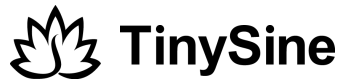We have upgraded our DSP amplifier Bluetooth to QCC3031 Bluetooth 5.1 chipset. All these amplifiers no need input PIN code(Password) when they establish a Bluetooth connnection with your smartphone. You need update the Bluetooth firmware if you want enable the PIN code(Password). Here is a tutorial of how to update the firmware and change the Bluetooth settings.
Here we use TSA1702B for this demonstration. And we provided a new TSA1702B Bluetooth firmware which enabled the PIN code. In fact, this firmware can also be used for TSA7551B, TSA8800B, TSA8802B, TSA7802B. You just need change the Bluetooth name after you updated the firmware.
Hardware and Software required:
- micro USB cable
- Download QCC_USBDBG_v1.0
- Download BlueSuite.WIN.3.3 and install it
- Download QCC_Tool_v2.0.zip
- QCC_Customer0 zip file
- TSA1702B with PIN firmware (TWS)
Step1: Download the new firmware and follow this tutorial to update the Bluetooth firmware. Please notice you need use the TSA1702B with PIN firmware.
Step2: Enable and change the PIN code.
Download and unzip the QCC_Customer0.zip file, A QCC_Customer0.exe file in the directory.
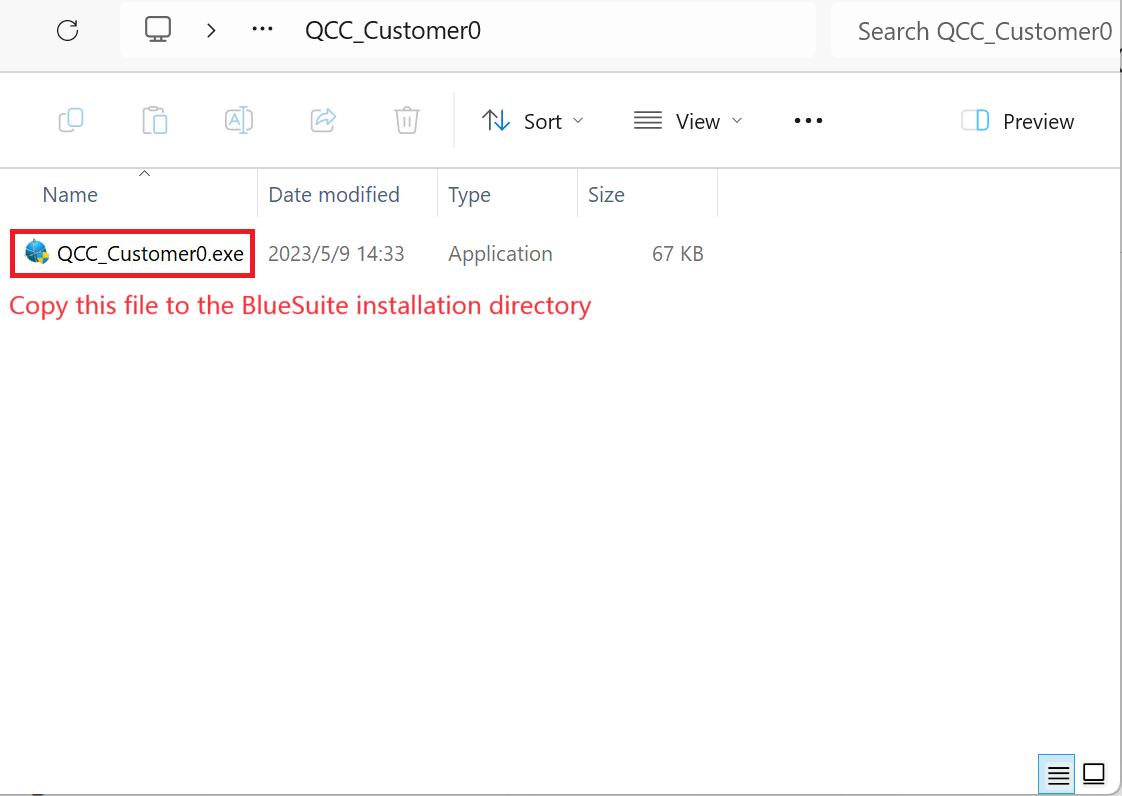
Copy the QCC_Customer0.exe file to the BlueSuite 3.3.10 installation directory.
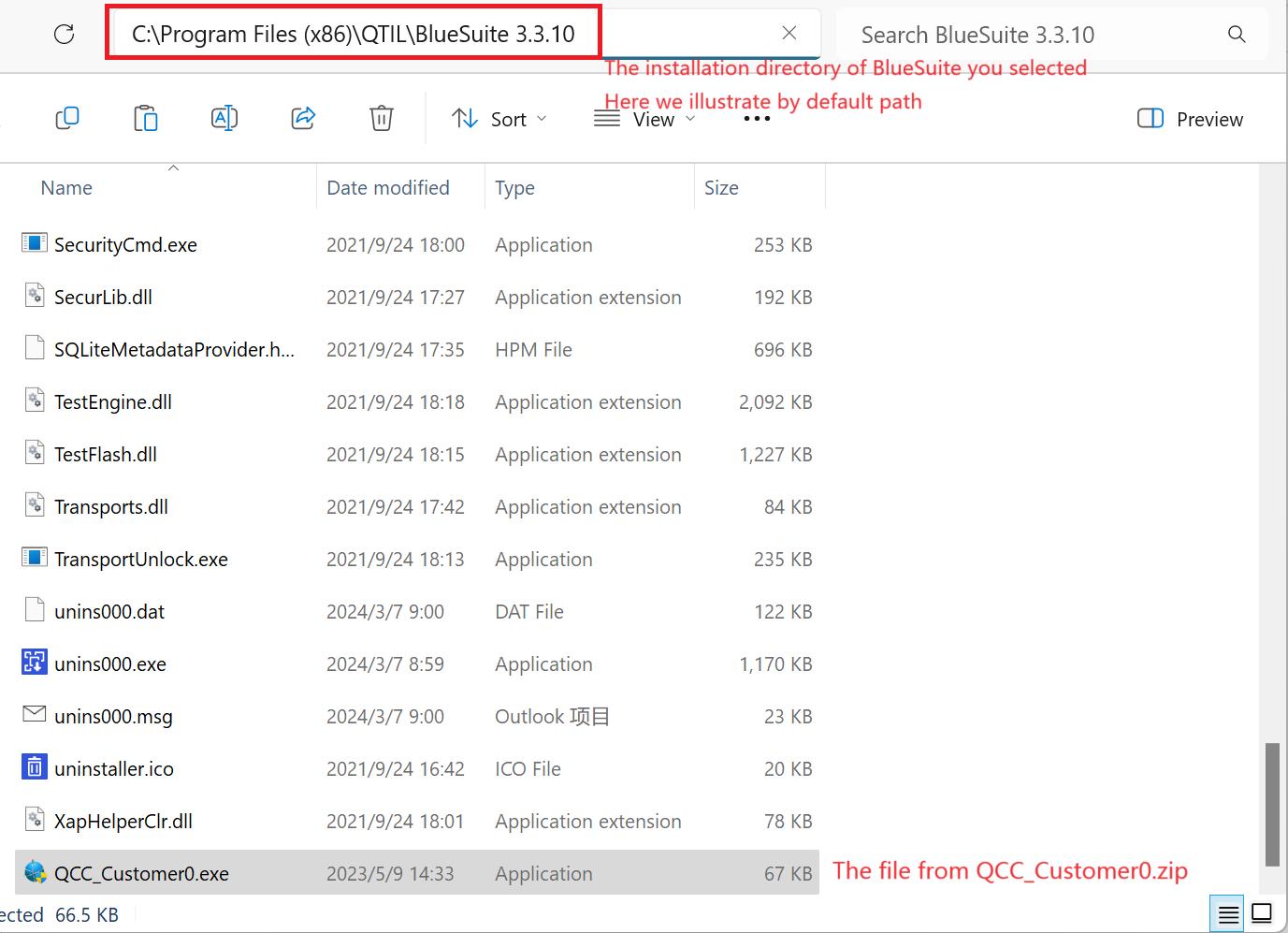
Run QCC_Customer0.exe in the BlueSuite 3.3.10 installation directory.
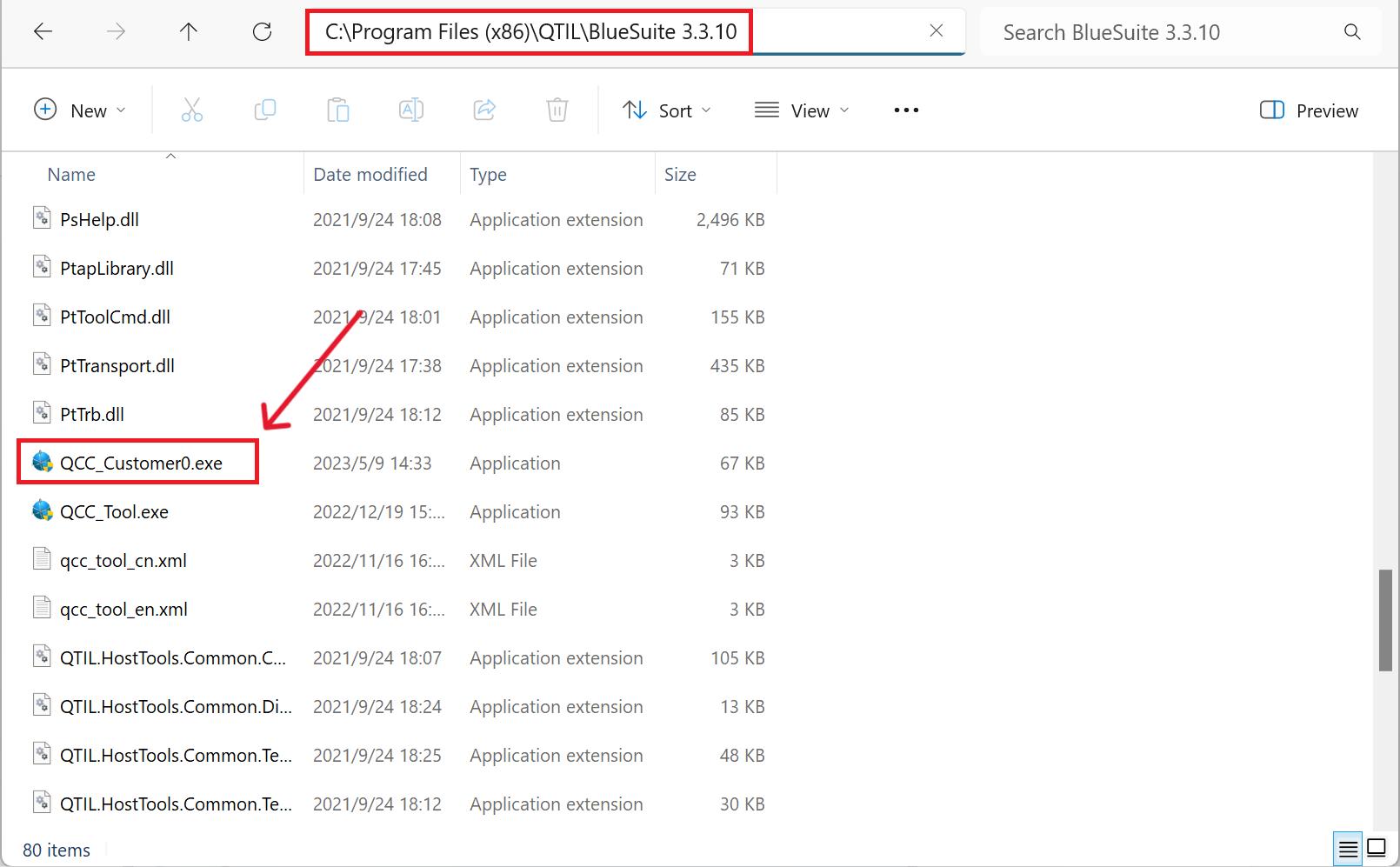
Click Port Init -> Read.
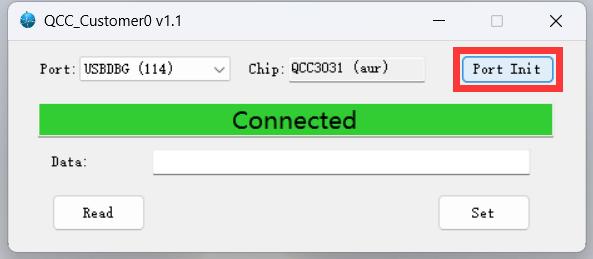
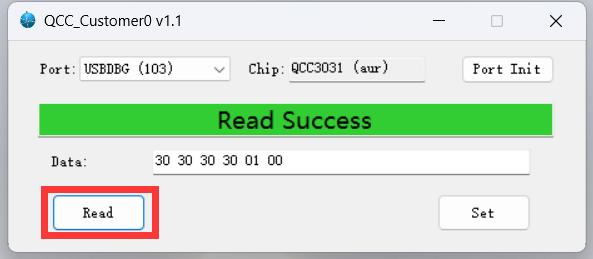
After successful reading, you will see 6 byte data in the text box, the first 4 byte represent to the PIN, where “30” denotes 0. For example: “30 30 30 30 30” means the PIN is “0000”. To change the PIN to 1234, replace “30 30 30 30 30” with “31 32 33 34”. The fifth byte indicates whether the PIN is enabled (“01”) or not (“00”). The sixth byte is reserved and does not need to be changed.
After modified the data, click Set to apply the changes.
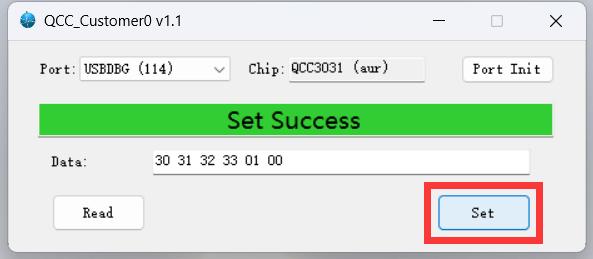
Now, you can remove the Micro USB cable as the password has been enabled.